We proudly introduce the visualization of the references between form items
Why?
The many features such as dependencies, calculations, lookups and the enhanced validations enable you to create an advanced form that is complex behind the screen. All these functions may contain references to answers to other questions. If you use these functions frequently in your form, you might lose the overview. It will, for instance, not instantly be clear what influence removing a form item will have on other items that refer to that item. To help you getting an immediate visual overview in these relationships between form items we introduce the ‘References’.
What does it do?
The references will use arrows to show for each form item where it refers to and, more important, which other items refer to this item. A specific letter and color hint in which function the reference is contained.
How does it work?
References can be activated from the questions tab.
Show all references for one item or a selection of items:
Select one or multiple items. Multiple items can be selected by dragging your mouse over form items or by using your mouse button while you holding down the CTRL or SHIFT key. Next, right click a selected item. The menu will pop up and you will be able to choose the option ‘ Show references’. All references of the selected items will be shown.
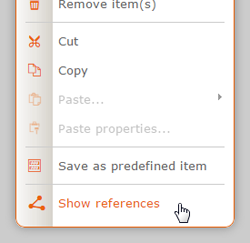
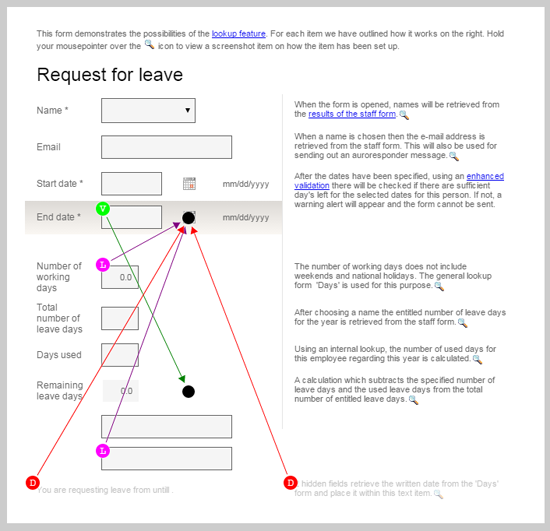
In the example above all references from and to the question ‘End date’ are shown from the form https://www.formdesk.nl/demo/Lookup.Leave2
Show all references or certain references for all items in the form:
Click the reference button in the toolbar to activate its menu in which you can choose whether you want to see all the references or certain references.
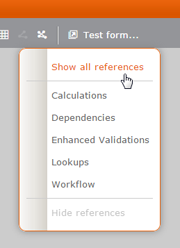
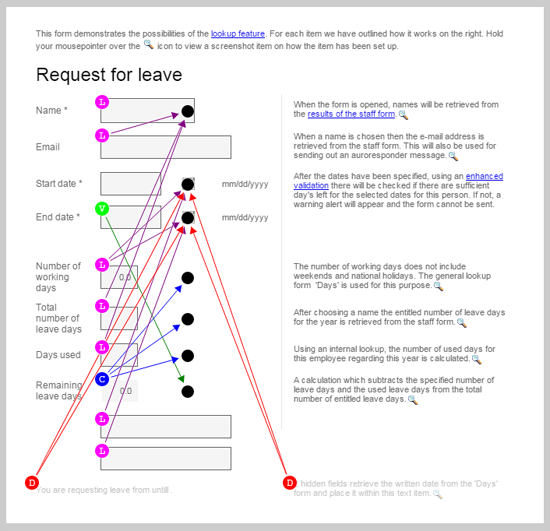
In the example above all references of the form https://www.formdesk.nl/demo/Lookup.Leave2 are shown.
When you hold your mouse pointer over a circle you will see what function the arrow applies to.



