Do you and/or the users within your account use email verification as an extra step when logging in?
We would like to advise switching to a better 2FA method using an Authenticator app such as provided by Google or Microsoft. Advantages include:
- Using an authenticator app is even more secure
- No more waiting for the email message
- Multiple devices can generate the code
- The ‘Forgot my password’ option can be used again
How do I set this up?
A single checkmark is enough to use the Authenticator app. Even if you want to transfer all users to the Authenticator app.
Make sure you are logged in as a supervisor.
In the forms overview, click ‘Edit account details’. Then choose the tab ‘Access & Security’. Under the 2FA settings, check the ‘Authenticator’ option.
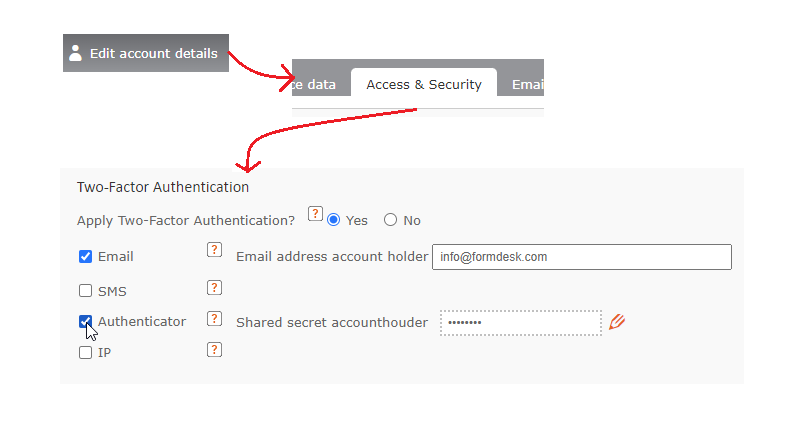
Next time you or a user within your account logs in, you will be offered 2 options for additional verification: by email or via the Authenticator app.
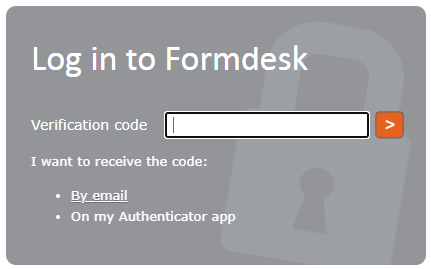
At this point, the code from the authenticator app can be entered immediately. However, you and your users will not have installed this yet and will still need to verify by email. The screen below will be displayed after clicking the ‘By email’ option:
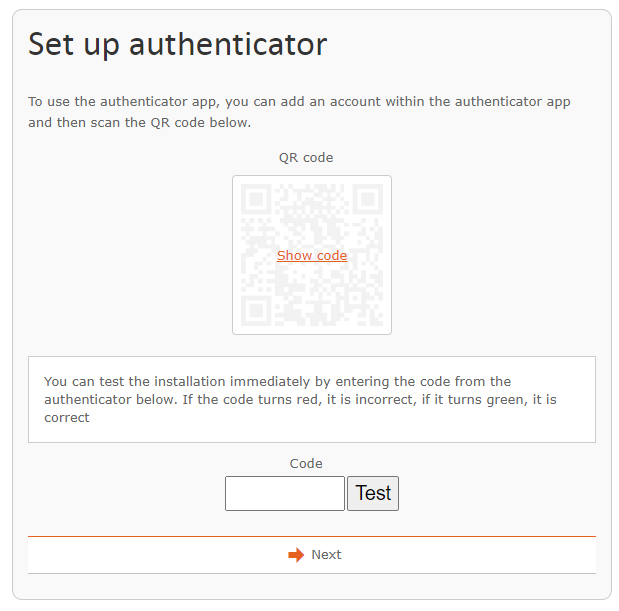
The QR code can be used to add the Formdesk account to an authenticator app (which must of course be installed on your device) or click on ‘Next’ to do so at a later time.
Disable the email verification method
Do you want to set a date after which you will disable email verification and inform your users about this? Then you can simply send a message with the email list that you can request from the user management screen. See also this blog.



